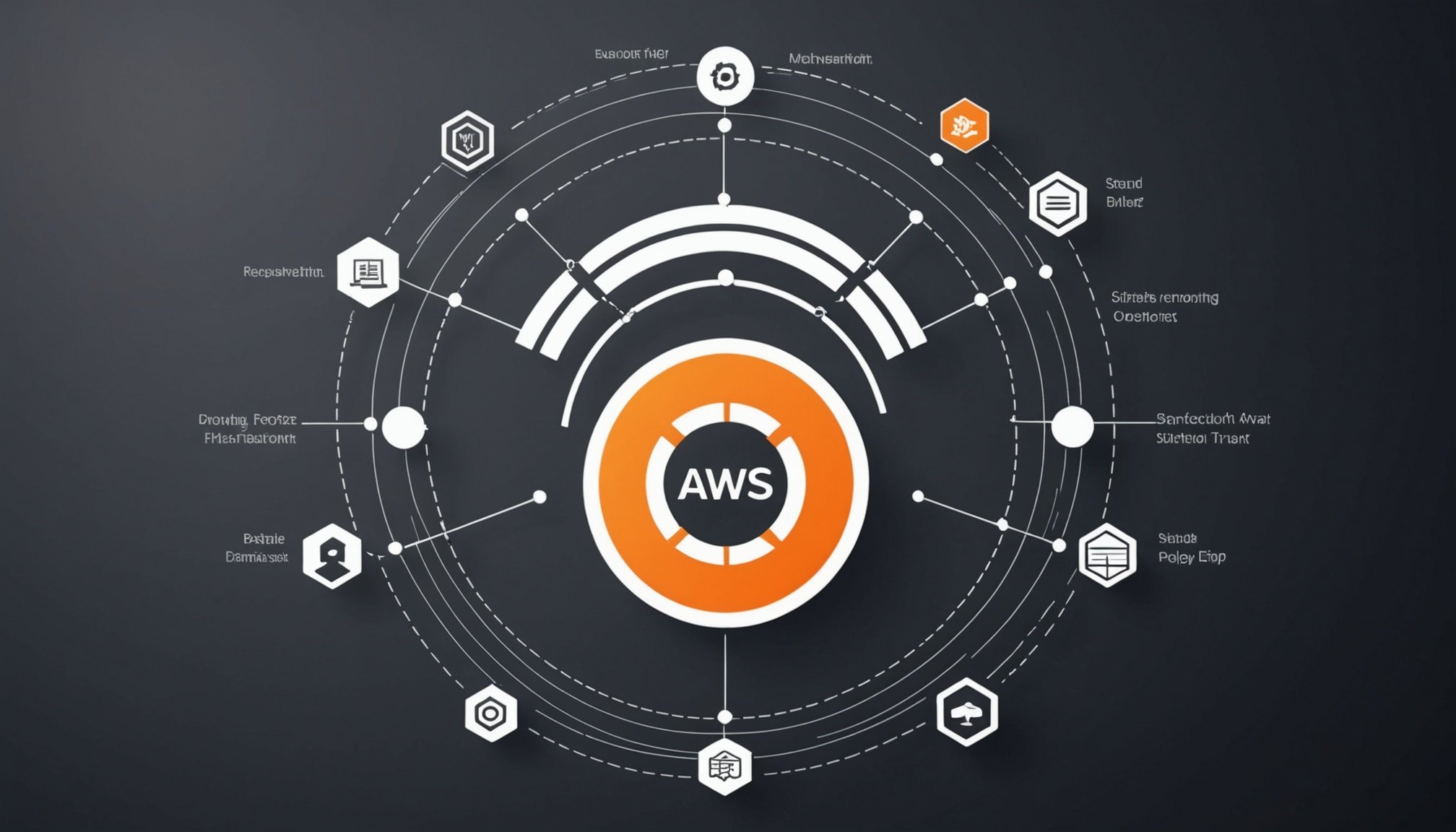Step-by-Step Guide to Establishing a Secure SFTP File Transfer Protocol with AWS Transfer Family
In today’s digital landscape, securing data during transfer is crucial for businesses handling sensitive information. One of the most reliable methods for secure file transfers is using the Secure File Transfer Protocol (SFTP) in conjunction with AWS Transfer Family. This guide will walk you through the process of setting up a secure SFTP file transfer protocol using AWS Transfer Family, ensuring your data is transmitted and stored securely.
Understanding the Basics of AWS Transfer Family and SFTP
Before diving into the setup process, it’s essential to understand what AWS Transfer Family and SFTP are, and how they work together.
AWS Transfer Family is a fully managed service that enables secure file transfers directly into and out of Amazon S3 or Amazon Elastic File System (EFS). This service eliminates the need for businesses to manage their own SFTP servers, ensuring data is transmitted safely and efficiently[3].
SFTP, on the other hand, is a network protocol that enables secure file access, transfer, and management over a reliable data stream. By using SFTP, you can transfer files securely between clients and servers, safeguarding data from unauthorized access[3].
Also to discover : Mastering Data Lake Architecture: A Step-by-Step Guide to Utilizing AWS Glue and Amazon S3
Creating an SFTP Server with AWS Transfer Family
Creating an SFTP server using AWS Transfer Family is a straightforward process. Here’s a step-by-step guide:
Log in to the AWS Management Console
Navigate to the AWS Transfer Family service in the AWS Management Console. This is where you will manage all your file transfer servers.
Create a Server
Click on “Create server” and select the SFTP protocol from the available options. This will initiate the process of setting up your SFTP server[1][3].
Choose an Identity Provider
You need to choose an identity provider to manage user access. The options include:
- Service managed: Store user identities and keys in AWS Transfer Family.
- AWS Directory Service for Microsoft Active Directory: Integrate your Microsoft Active Directory groups to provide access.
- Custom method: Use AWS Lambda or Amazon API Gateway to integrate your directory service[2].
For simplicity, you can use the Service managed option, but if you have existing directory services, the other options can be more suitable.
Configure Server Details
Enter the server details such as the server name and description. You will also need to choose the ARN for your IAM role that grants the necessary permissions. This IAM role ensures that your server has the required access to Amazon S3 or EFS[3].
Endpoint Configuration
Select the VPC and subnet where the server will be accessible. You can choose between a publicly accessible endpoint or a VPC-hosted endpoint. For added security, a VPC-hosted endpoint is recommended, especially if you are dealing with sensitive data[3].
Additional Details
In the Configure additional details section, you can:
- Choose a security policy that contains the cryptographic algorithms enabled for use by your server. The latest security policy is the default, but you can select other policies based on your requirements[1].
- Enter an RSA, ED25519, or ECDSA private key for the Server Host Key. This key is used to identify your server when clients connect over SFTP. You can also add multiple host keys for key rotation or different types of keys[1].
- Add tags as key-value pairs for better organization and management of your server.
Connecting to Your SFTP Server
Once your server is set up, you need to connect to it and start transferring files.
Accessing the Server
Open an SFTP client such as FileZilla or use the command-line SFTP utility. Enter the hostname, username, and private key to establish a connection. The hostname is provided by AWS Transfer Family when the server is created[3].
Transfer Files
After connecting, you can upload or download files to and from the designated Amazon S3 bucket or EFS file system. Here is an example command using OpenSSH to transfer files:
sftp -i transfer-key sftp_user@service_endpoint
In this command, transfer-key is the SSH private key, sftp_user is the username, and service_endpoint is the server’s endpoint as shown in the AWS Transfer Family console[4].
Ensuring Security and Compliance
Security and compliance are critical components of any file transfer system. Here’s how you can ensure your setup meets these standards:
Enforcing Encryption
AWS Transfer Family supports encryption in transit and at rest.
- Encryption in Transit: Data transferred via SFTP is encrypted using SSH, so no additional configuration is required.
- Encryption at Rest: Use AWS Key Management Service (KMS) to encrypt data stored in Amazon S3 or EFS. This can be configured in the respective S3 bucket or EFS settings[3].
Compliance with Regulations
Ensure your file transfer setup complies with industry regulations such as GDPR, HIPAA, or PCI-DSS.
- Audit Logs: Maintain detailed audit logs for all transfers. These logs can be stored in Amazon S3 and analyzed for compliance purposes.
- Regular Audits: Conduct regular security audits and reviews of your SFTP server and data transfer practices[3].
Using SFTP Connectors for Advanced File Transfers
For more complex file transfer scenarios, you can use SFTP connectors with AWS Transfer Family.
What are SFTP Connectors?
SFTP connectors extend the capabilities of AWS Transfer Family to communicate with remote servers both in the cloud and on-premises. These connectors allow you to integrate data from remote sources with your AWS-hosted data warehouses for analytics, business applications, reporting, and auditing[5].
Configuring SFTP Connectors
To use SFTP connectors, you need to:
- Create a Connector: Use the AWS Transfer Family console to create an SFTP connector. You will need to specify the remote SFTP server details and the local directory paths in Amazon S3.
- Initiate File Transfers: Use the
StartFileTransferAPI operation to initiate file transfers. You can specify up to 10 files for outbound transfers and retrieve files from remote SFTP servers to your Amazon S3 location[5].
Here is an example command to send files using the StartFileTransfer API:
aws transfer start-file-transfer --send-file-paths /amzn-s3-demo-source-bucket/file1.txt /amzn-s3-demo-source-bucket/file2.txt --remote-directory-path /tmp --connector-id c-1111AAAA2222BBBB3 --region us-east-2
This command sends files from an Amazon S3 bucket to a remote SFTP server[5].
Practical Insights and Actionable Advice
Here are some practical tips to make the most out of your SFTP setup with AWS Transfer Family:
Optimize Performance
If you have a large number of directories in your Amazon S3 bucket, optimize your directory structure to improve performance. For example, if you have 10,000 subdirectories, optimizing your directories can reduce the time taken for list operations from minutes to seconds[1].
Avoid Common Errors
Some SFTP clients may attempt to change file attributes, which can result in errors when uploading to object storage systems like Amazon S3. Use the SetStatOption to ignore such errors and ensure smooth file transfers[4].
Monitor and Log Transfers
Use Amazon CloudWatch logs to monitor your file transfers. This helps in tracking any issues and ensuring compliance with regulatory requirements. Make sure to specify a logging role with the correct permissions for your connectors[5].
Setting up a secure SFTP file transfer protocol with AWS Transfer Family is a comprehensive process that ensures your data is transmitted and stored securely. By following the steps outlined in this guide, you can create a robust system for secure file transfers, leveraging the power and flexibility of AWS services.
Here is a summary of the key steps and considerations:
Key Steps:
- Create an SFTP server using AWS Transfer Family.
- Choose an identity provider and configure server details.
- Ensure encryption in transit and at rest.
- Use SFTP connectors for advanced file transfer scenarios.
- Monitor and log transfers for compliance and troubleshooting.
Considerations:
- Optimize performance for large directory structures.
- Avoid common errors related to file attribute changes.
- Ensure compliance with industry regulations through detailed audit logs and regular security audits.
By adhering to these guidelines, you can confidently transfer sensitive files, knowing they are protected against unauthorized access and breaches.
Detailed Bullet Point List: Setting Up an SFTP Server
- Log in to the AWS Management Console: Navigate to the AWS Transfer Family service.
- Create a Server: Click on “Create server” and select the SFTP protocol.
- Choose an Identity Provider: Select from service-managed, AWS Directory Service, or a custom method.
- Configure Server Details: Enter server name, description, and choose the ARN for your IAM role.
- Endpoint Configuration: Select the VPC and subnet, and choose between a publicly accessible or VPC-hosted endpoint.
- Additional Details: Choose a security policy, enter a server host key, and add tags as needed.
- Connect to Your SFTP Server: Use an SFTP client with the hostname, username, and private key.
- Transfer Files: Upload or download files to and from the designated Amazon S3 bucket or EFS file system.
Comprehensive Table: Comparison of Identity Providers
| Identity Provider | Description | Benefits | Use Cases |
|---|---|---|---|
| Service Managed | Store user identities and keys in AWS Transfer Family. | Easy to set up, managed by AWS. | Small to medium-sized businesses without complex directory services. |
| AWS Directory Service for Microsoft Active Directory | Integrate Microsoft Active Directory groups to provide access. | Leverages existing directory infrastructure, seamless integration. | Enterprises with existing Microsoft Active Directory setups. |
| Custom Method | Use AWS Lambda or Amazon API Gateway to integrate your directory service. | Highly customizable, integrates with any directory service. | Organizations with unique authentication requirements or existing custom directory services. |
Relevant Quotes
- “AWS Transfer Family lets organizations securely transfer files directly into and out of Amazon S3 or Amazon Elastic File System (EFS) using SFTP. This eliminates the need for businesses to manage their own SFTP servers while ensuring that data is transmitted safely and efficiently.”[3]
- “By using SFTP, you can transfer files securely between clients and servers, safeguarding data from unauthorized access.”[3]
- “Use AWS Key Management Service (KMS) to encrypt data stored in Amazon S3 or EFS. This can be configured in the respective S3 bucket or EFS settings.”[3]
By following this guide and leveraging the features of AWS Transfer Family, you can establish a secure and compliant SFTP file transfer protocol that meets the stringent requirements of modern data security.